| How to Configure Outlook Express 5 or 6 for
NNEX |
 |
- Application: Microsoft Outlook Express
- Application Version(s): 5.x, 6.x
|
| Follow the
steps below to configure your NNEX account to receive and send
email using Microsoft Outlook Express 5 or 6.
|
| How to configure Outlook Express 5 or 6 |
- Open Outlook Express
- From the Tools menu, choose Accounts
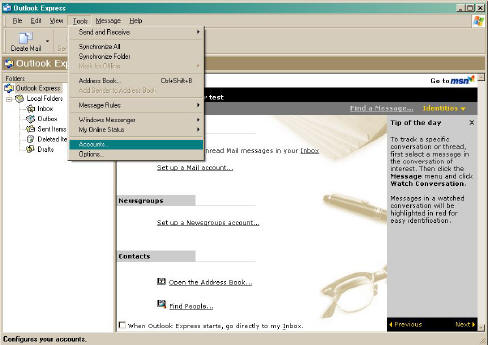
- Click on the Add button, and then click on the word Mail
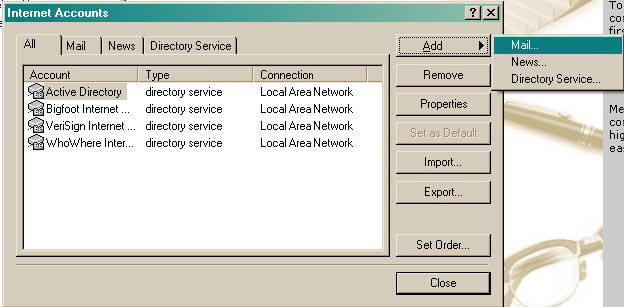
- In the Display Name field, type in your Real Name
- Click Next
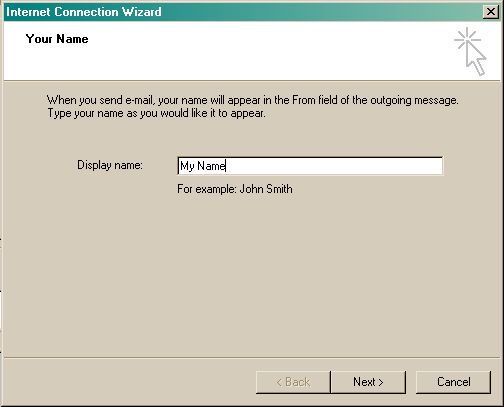
- In the E-Mail Address field, type in your email address
- Click Next
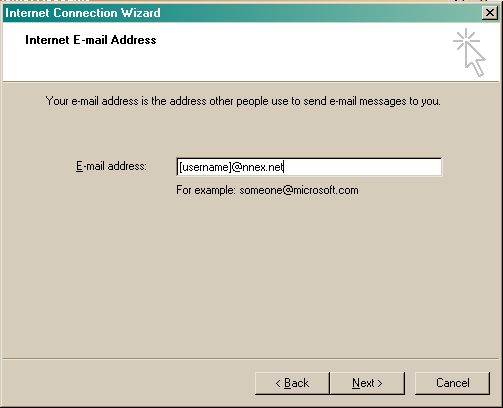
- Where it says Incoming Mail (POP3) Server, type in mail.nnex.net
- Where it says Outgoing Mail (SMTP) Server, type in smtp.nnex.net
- Click Next
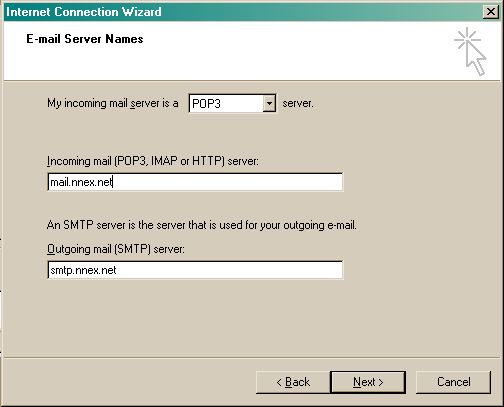
- In the Account name field, type in your username
- In the Password field, type in
your Password
- Click Next
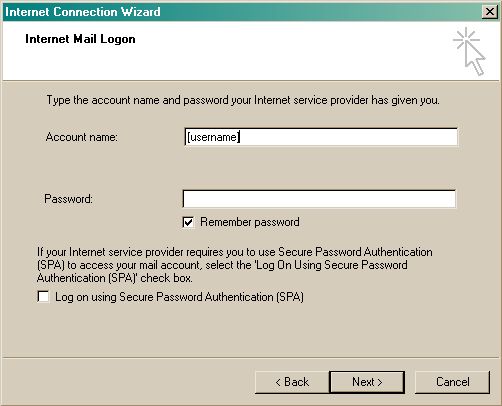
- Click on Finish
| You have just successfully configured Outlook Express 5 or 6 to use your NNEX
account to send and receive email |
|